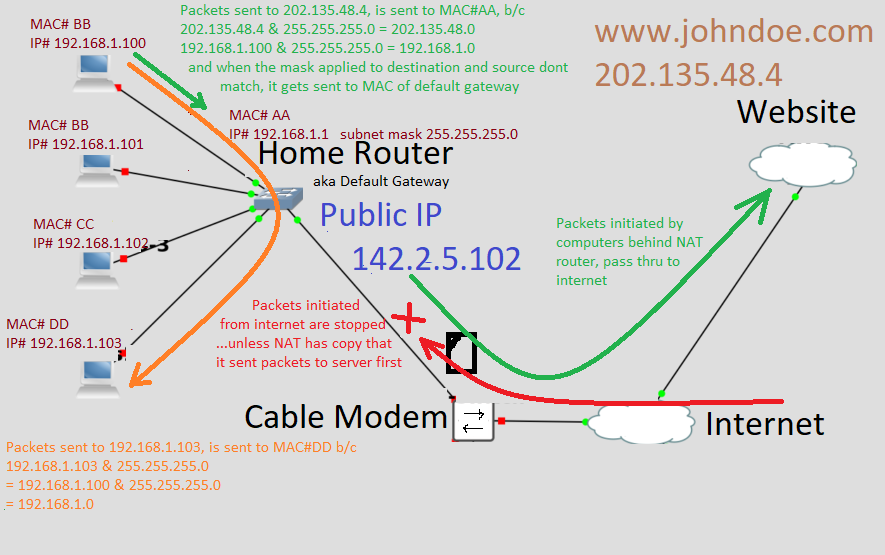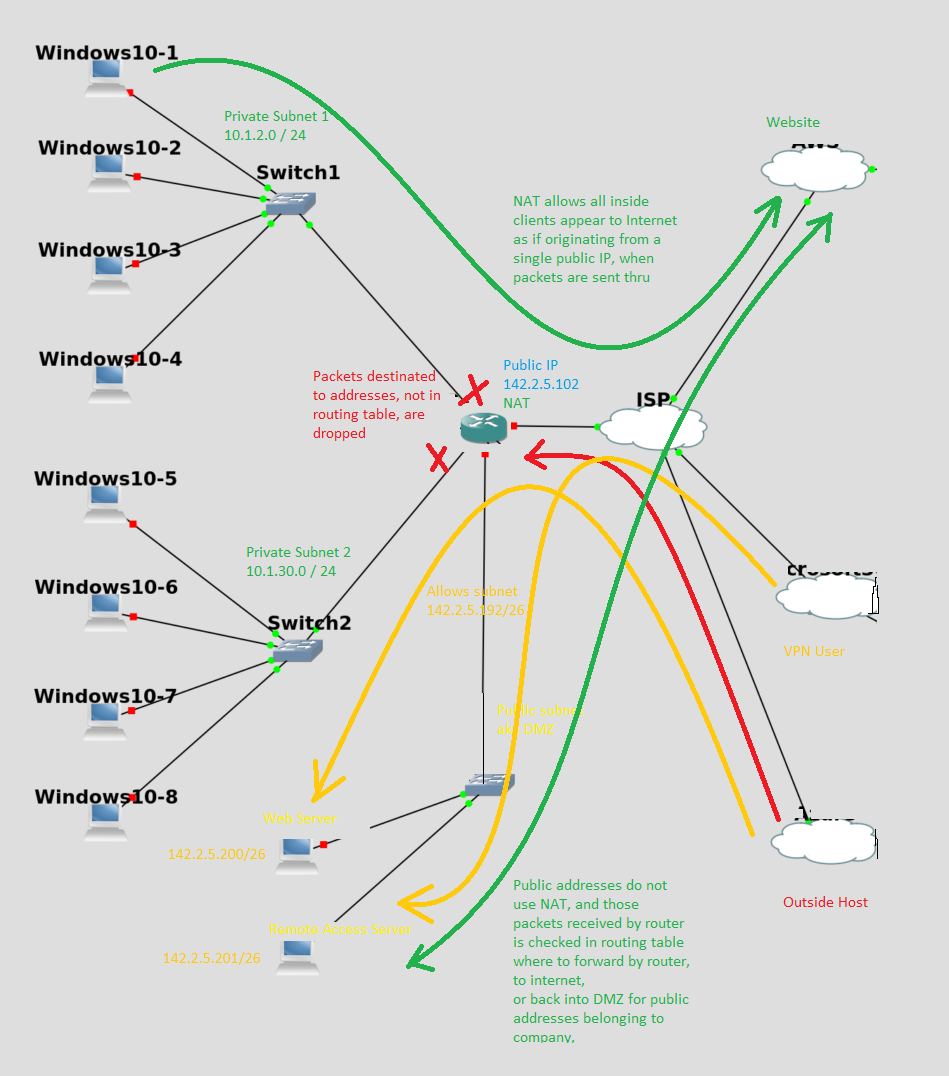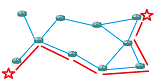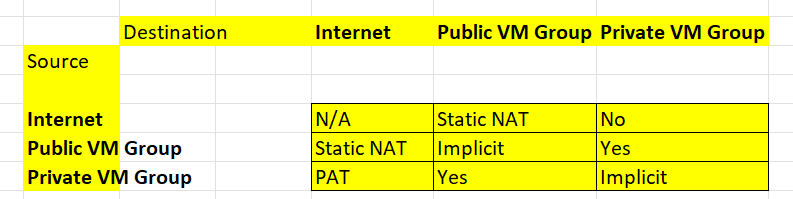I’m a programmer. I write web apps. Or used to. I did this successfully for a dozen years without knowing what a router was. I did this successfully trusting that my mail would be delivered without knowing how it works. This is no longer going to be the case for many programmers. Bc migrating to the cloud is going to force you to understand what a virtual network is, bc you can’t create a Virtual Private Cloud(VPC) without understanding a virtual network, b/c all cloud resources exist in a VPC. And your networking experience with your home router is not going to prepare you for the number of possibilities available. Much less what they are called, so you don’t sound stupid, and you know what keyword to look in Google how to do it in the AWS or Azure consoles.
This is what I knew about networking before I took networking and systems administration this past years. And I think it is more than most non-networking related programmers.
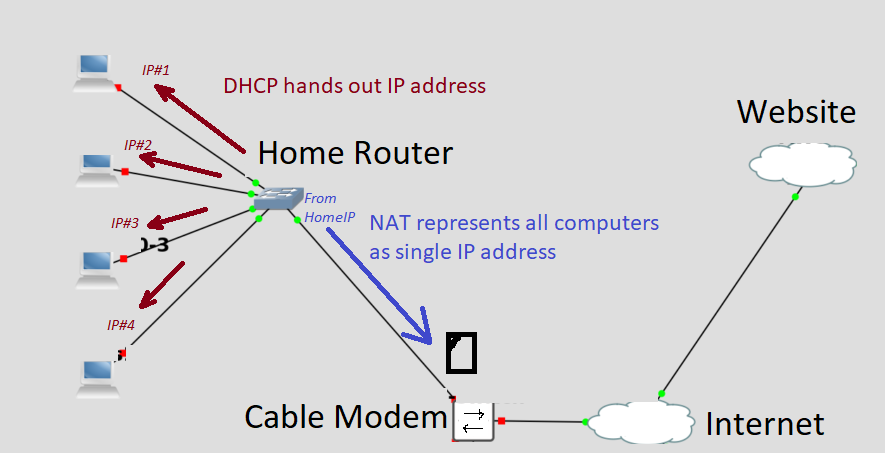
PDU
Packet, technically, is for TCP layer3 designation only. A packet can be encapsulated inside multiple different L1/L2 media types on the way to where it’s final destination is, like inside fiber optic frames, whatever they are called. The wired L2 media type inside your house is called ethernet. All offices have used it since the 80s, unless you own an Apple b/c I can’t be sure.
Here is what you’re going to need to know about networking, b/c of the skeumorphic design of cloud providers like AWS and Azure, is catered to networking professionals.
1) Edge Firewalls. How routing works to get to internet provider. 2) ACL rules on router. 3) Host based firewall. 4) Basic router networking design for egress to internet, including understanding routing tables and how they are used.
However, routers play a much larger part of networking for a networking professionals’s life, than it ever does inside a VPC or VM host, or in the example above. But I won’t delve into that here.
Routing
IMO is a creation made of necessity, b/c human engineers found it more convenient and easy, to manually update network addresses, to facilitate scaling forwarding packets efficiently, rather than have it automated. This is b/c the routers essentially are independent direction keepers, and to keep them from getting bogged down from constantly checking directions for each address, the directions have to be short. This means many directions have to be summarized, and when internet was invented, it was easier for a human to do this, than a computer. This is why subnets exist, as a summary for directions. Every star and blue line is a direction that any router may be asked directions for, how to get there fastest.
What you are looking at above is a simple office network, if they feel they have the manpower to keep internet servers in the office. There is only 3 subnets belonging to the company, in this example.
Subnets are basically groups of computers that can talk to each other without a router. 2 subnets above (with all the Windows machines) have private address ranges, which means the internet doesn’t recognize the private addresses and doesn’t know what to do with them, but your routers can be programmed to communicate with each other’s private subnet.
A router does this with internal entries called a routing table, which is which port to send the packet, if the address starts with such and such. So the 2 private subnets have addresses that start with different values, and the routers sends the packets between and destined for the other private subnets this way.
Packets sent to internet(green), are disguised by the router using a process called NAT, where it renames the source of the packet as it’s own internet IP address, and keeps a journal of all the packets it does this for using source port numbers as a ID, so it can reset the original address and port number when it receives a response back that ID port. This NAT system has secondary effect of blocking outside computers from starting a conversation with a computer in private subnet (red).
DMZ on Home Router
…is static NAT for one address, the router address, to the DMZ IP address.
The 3rd subnet is what was called a DMZ in my day and age. The AWS cloud provider call this a public subnet. Like all subnets, the group of computers inside a subnet can communicate with each other. But unlike the computers in the private subnet, there is a method for the computers on internet to initiate the conversation(yellow). One way to design this is to have the DMZ subnet consists of public addresses, as in the above example. OR in the case of AWS, you should think of them as using a mechanism called Static NAT, which each private IP address, upon reaching router, the address is replaced with it’s personal public IP address. And vice versa.
Azure doesn’t have a concept of a public subnet
Any VM or service can have a public address, assigned. I assume this is because it offers Static Network Address Translation to all subnets, which AWS’s Internet Gateway service provides only for subnets that has a routing table that assign the Internet Gateway as the default route.
By default in Azure, all the VM and service endpoints within a subnet (and since the Azure “virtual routers” give access to every subnet to each other) have access to each other.
IMO
Giving manual control over coarse-grained access-security between subnet-by-subnet level (aka in the router in the physical networking), is a much stronger value add, than being able to add entries in the routing table. In physical networking, subnets are physical groupings, given a logical address grouping, to make physically locating the machine possible. In the cloud world, locating the VM NIC w that address should be trivial, so using subnets to group access permissions would make more sense.
A cloud virtual networking should give mechanism of gradually more restrictive access control, first with “routing ACL” restricting access between subnets.
Aka, in cisco router:
ip access-list extended test-in
deny tcp 10.0.0.0 0.255.255.255 20.0.0.0 0.255.255.255 syn
permit ip any any
Then the Network Security Groups attached to a VM, can restricting network access further, but never giving more access than the “routing ACL’s” give.
Of course, the functionality I describe above, can already be accomplished with Network Security Groups. For example, a subnet of 10.1.1.0/24 having a Security Group Policy of (connections originate from anywhere). And all the other subnets have a Security Group Policy (block initiating connections from 10.1.1.0/24), but (allow traffic from all other 10.0.0.0/8 computers), and (block connection initiating incoming from internet traffic) should be essentially making 10.1.1.0/24 the public subnet). And creating a VM in any other subnet, the internet should not be able to initiate connections to it. But that VM should be able to access any other VM in any subnet, and still access the internet.
BUT typically computers in the DMZ cannot initiate communicate with the private addresses, bc the router should block it with either with NAT or ACL, but the route has to exist. Typically, the computers in private network can initiate conversation to DMZ, if communication is necessary.
This is not true in AWS Cloud, which most designs have the “Public” subnet able to initiate speaking with the private subnet. This indirection provides some level of difficulty of getting access to send packets seemingly originating from DMZ, to be accepted from the private subnet, and therefore a little more security to the private subnet. In the cloud provider, the public subnet has to be able to initiate conversation with the private subnet, if you want console access to any VM inside the private subnet (though I can’t say the last sentence with 100% certainty. To administer VM in private subnet, you can do it via access a VM in public subnet. But now since console emulators exist on webpages, these may be able access the VM in private subnet, thru channels that are opaque to me, and cloud providers may have services such as VPN gateways that give access to the private subnet, bypassing the public subnet).
Each VM has, though the name is different on each platform, a simple ACL based firewall in front of each VM, where fine grained control can be used to further block more ports and computers, to allow only a few, such as allowing only incoming port 80 on webserver.
Desktop or Server Virtual networks in hypervisor hosts are similar to both physical networks and virtual networks within cloud services, but different.
By default, there are no routers in virtual networking of VM hypervisors, not used in Cloud implementations.
Even playing with VMs will likely not prepare you fully to configure Cloud virtual networks, as VMWare, Virtualbox, and HyperV by default assign all new VM to a NAT component, making the VM networking calls seem like it is coming from your computer. This gives the same illusion of seamlessness that DHCP from your home router provides, with your home computer booting up and automatically having internet. Most of the VM platforms will give you options how the VM is plugged into a network: like VMware give you bridging (VM pretends it is plugged physically in same network as the host), and host only (the VM and host look like they are plugged directly to each other, via a virtual NIC added to host that has it’s own IP address). Vmware also has something called a LAN segment which is basically a ethernet switch, plugged no where else. Vmware hides networking behind a single menu item called virtual network. Virtualbox has similar features, called respectively NAT, Bridged adapter, host only, and internal only. And networking is integral to virtualbox, as when you create a VM, you have to pick what kind of network it is connected to. Fortunately NAT is default. Virtual Networking is more prominent in virtual boxes’ UI. HyperV takes it a step further, by calling their connection completely skeumorphic for network professional by calling them: default switch (is NAT), external switches (which are bridged to physical or virtual NIC), internal switches(which your host looks like it is plugged into and has IP addresses), and private switch which the VMs are plugged into but not the Host (so no virtual ethernet adapter, with IP address, to ping the VMs with). And provides a virtual SAN, too.
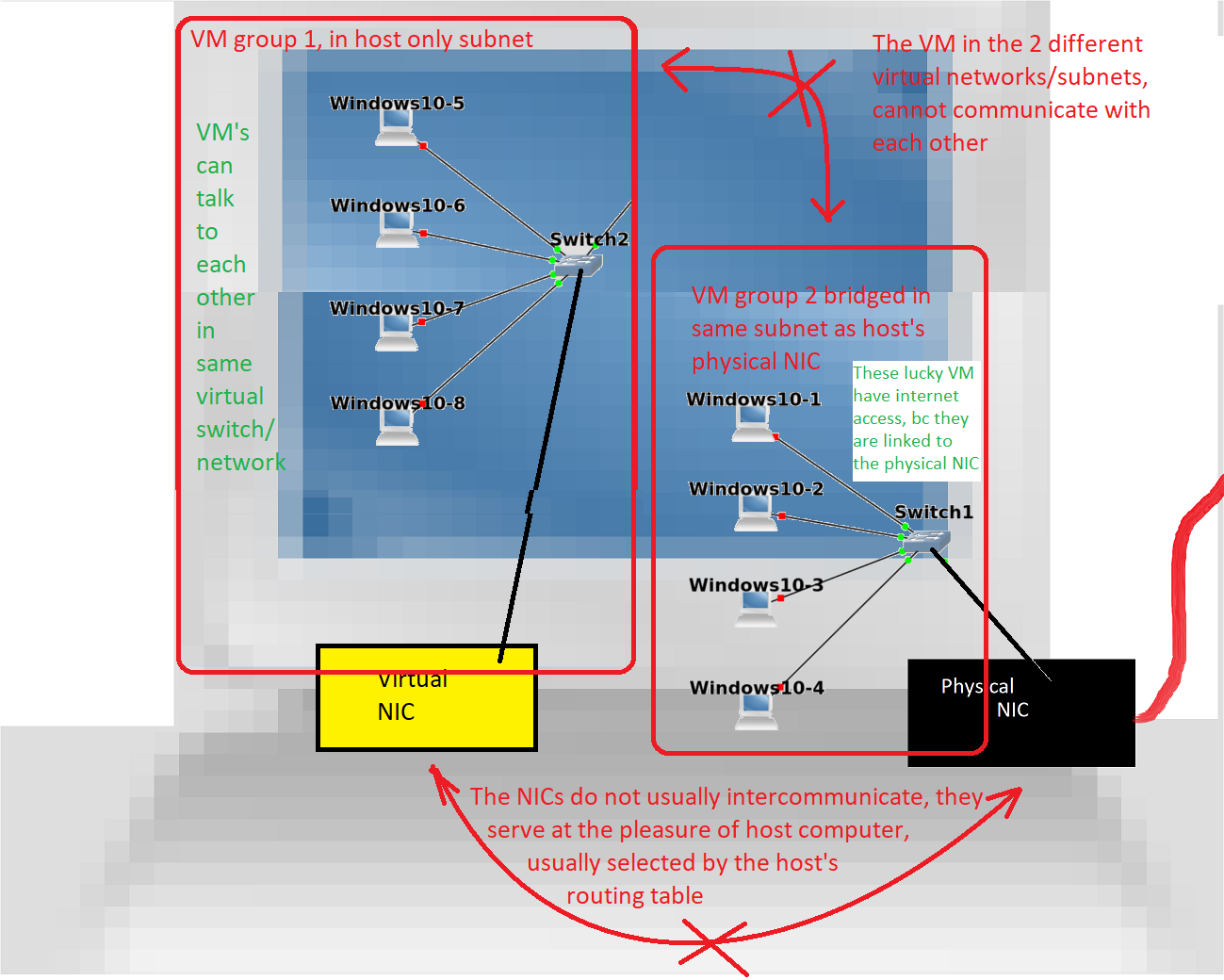
The above is essential to understanding desktop VM networking capabilities, and yet is completely useless for understanding cloud virtual networks, bc cloud networks mimic network traffic appliances like routers. This would seem to be counter-intuitive, since the cloud is simply services such as VM, virtualized to run on another provider’s hardware.
There are a lot of idiosynchracies between the 3 desktop products, if you want to familarize yourself with VM networks.
VMWare player is easy, and hides networking
VMWare ESXi, you probably wont be able to run at home, bc it’s hardware list is finicky, and prefers enterprise hardware.
HyperV is Windows’s VM server, and it puts the hypervisor below windows when you install it. Thereby making windows run inside HyperV. And consequently, VMWare and Virtualbox will no longer run naturally inside a VM. They have to be configured to be told they are inside a Windows VM. Windows runs well inside HyperV guest VM w cut and paste and everything. Linux less so. HyperV can run some firewalls based on x86.
Virtualbox is free from oracle. Windows before 11 runs well as guest and linux. And it can run some routers and firewalls based on x86, too. They allow you create create several NAT subnets. Don’t understand? That is what I mean, when working with cloud virtual networks, you need to know networking now. It means they are isolated from each other, but still look like it comes from your computer address, almost like a NAT subnet is a different home router in front of each of these subnets.
KVM is linux open source and I have no experience. But I read that all solutions that use a VM behind the scenes for linux are built on top of this framework, thought little UI thought has been put into it.
There are no built in provided routers for VM, bc there is no need for it, except as skeumorphic representations of a network appliance that has no purpose inside a VM architecture. You can download a VM, that acts like a router. But I assure you that this only serves the purpose to simulate a physical network, and has no place practically inside a VM host. But if your purpose is to simulate a physical network device such as to learn how to configure it, you can do that. Cisco routers exist as crippled VM. GNS runs smaller VMs of routers for you to configure, inside a VM.
The skeumorphism of networking in cloud provides, provides some confusion b/c it hides the additional accessibility and firewall rules to each VM to access each other’s VM’s services, as networking devices and services. So if you want to hide a machine from being directly accessed by internet, instead of a checkbox, of VMs or VM groups it can access, or the internet, what you get is routing tables, switches, firewall rules, and network ACL’s. So if you want your application to behave predictable, you need to know how the network appliances work and are configured, so you can predict what they mean, when they want you to add a route to 0.0.0.0/0. This is the part which is going to be difficult to understand, without a networking background.
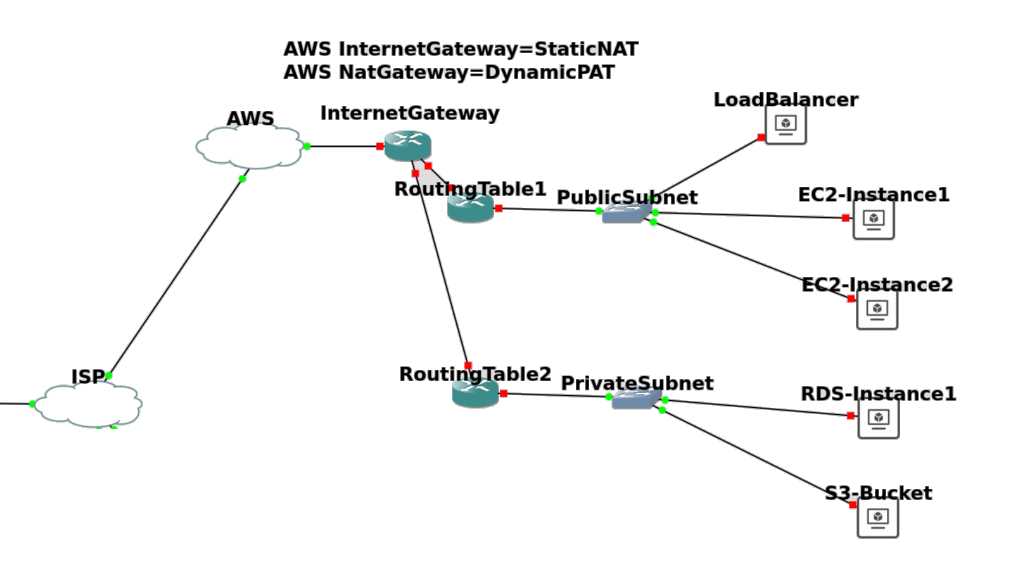
Above is how the typical physical networking implementation, is probably going to be represented in cloud VPC network. And what their names are in AWS. And below that representation, is a grid, where it can be as simple as it could be (but isn’t).
Below is one way you can restrict access, but if you did defined the Network Security Group rules to deny/accept access control by subnet address, that would make administration easier. You have to create a separate subnet, but then you can just add VM to the subnet, like it was a group, and rules to the subnet, then apply to the VM.
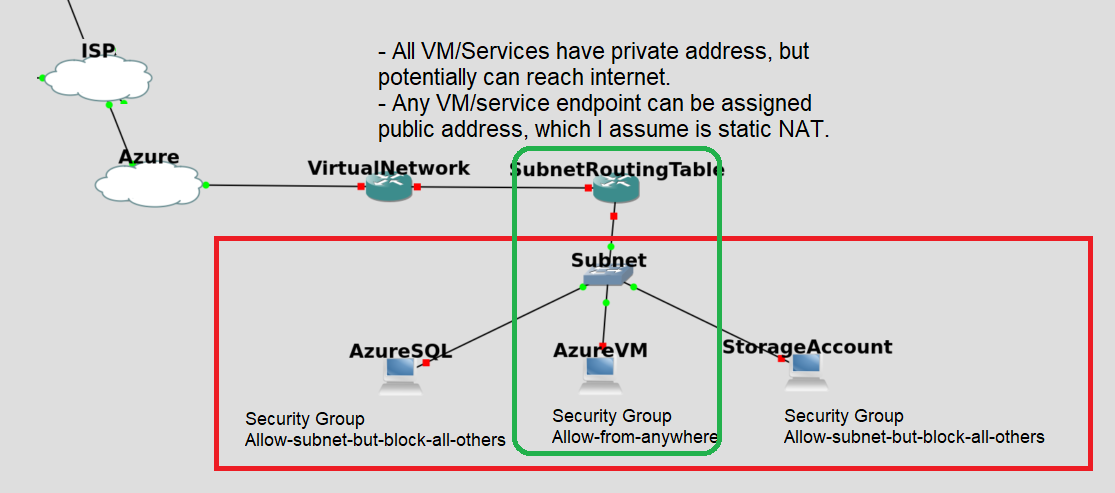
Me? I haven’t decided which I like more, to control network access. My brain has been conditioned in last 18months to building the routing tables, the right way. It pervades too much of my mindspace.